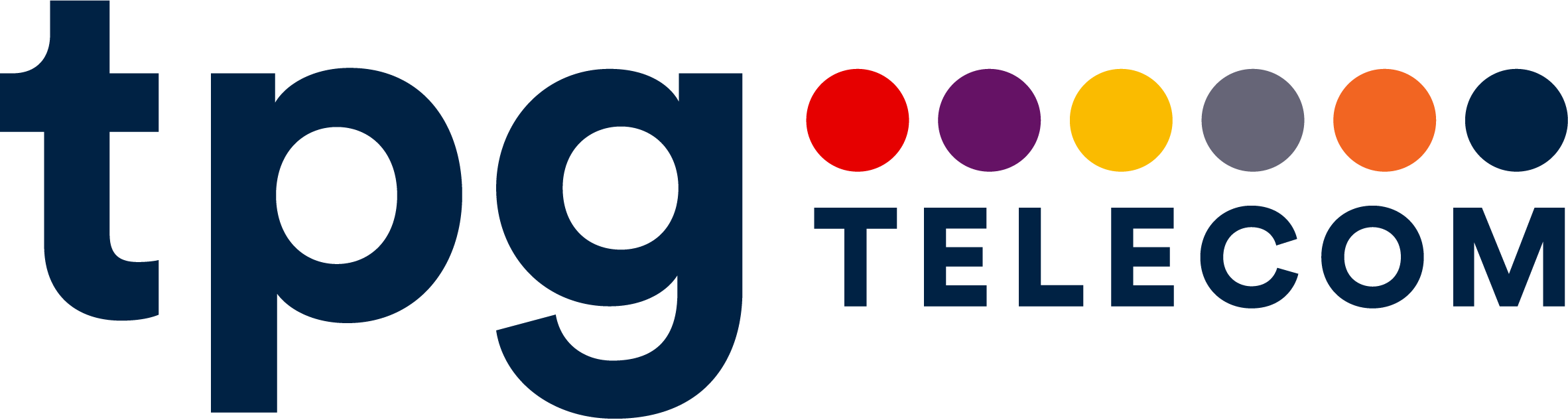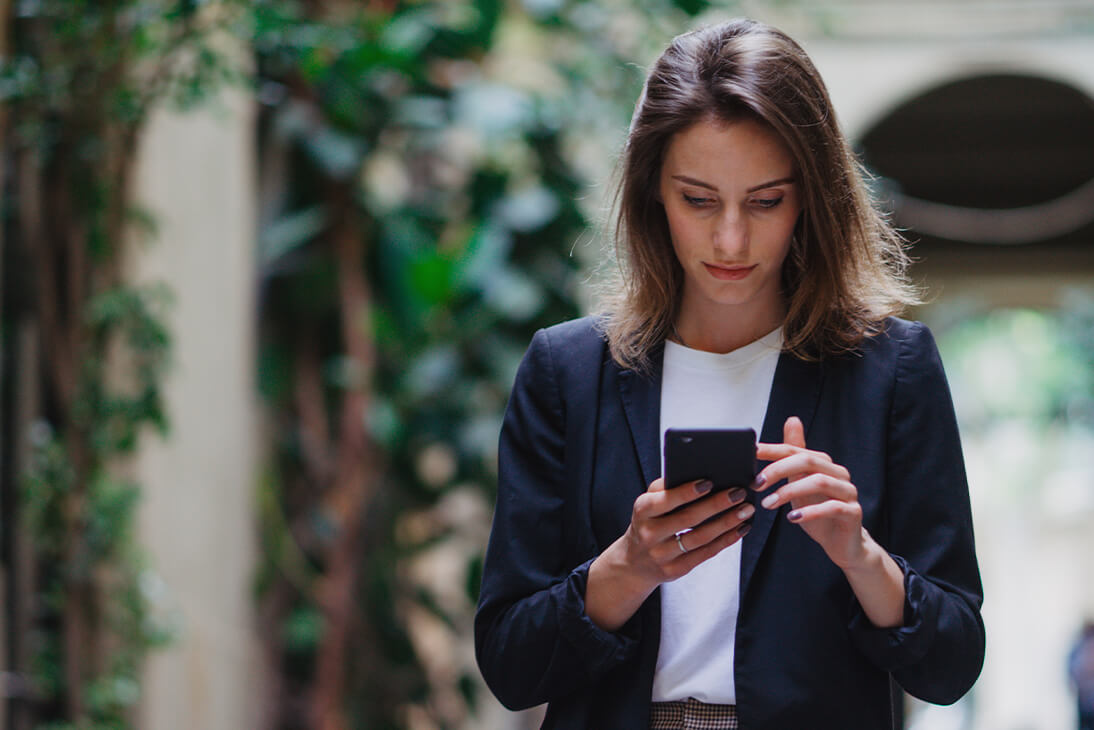
Welcome to TPG Telecom Mobility – Now let’s set up your device!
Step by step guide:
Now that you have your Vodafone SIM, please let your account admin representative know and confirm the full SIM number you’ve received. They will do some magic on their end and get back to you so you can begin.
Step 1
Once the Account Admin receives your confirmation they will activate the service within the self-service portal within 24 hours and confirm your new mobile number via a return email.
Step 2
Insert the SIM into your mobile device.
Step 3
Voicemail is set up & accessed by dialling 121. (iPhone users, dial 1217 to set up Visual Voicemail, then follow the steps in the Voicemail tab of the phone app).
How to port number
You may want to port your existing number. To do this, follow these steps instead:
- Now that you have your Vodafone SIM, please confirm the receipt of it by emailing your Account Admin and they will advise you on the next steps to initiate the Port.
- Before we move you to TPG Telecom, please listen to and note the detail of any saved Voicemail. If you have contacts stored on your current carriers SIM card, please save them to your device –You can check how to complete this via the manufacturer instructions at: www.vodafone.com.au/support/device/transfer-contacts
- Prior to the change, you will receive a text message confirming the change is about to occur. Please wait until your service stops working (around 15-30min). You will see the signal symbol change or “SOS” appear where the signal icon normally is.
- Only when you have lost service connection, remove the old SIM and replace it with the new Vodafone SIM. You may need to turn the device off/on for the new network connection to be recognised.
- When the device restarts you may be prompted to download new ‘network’ or ‘carrier’ settings, please accept these if asked.
- Voicemail is set up & accessed by dialling 121. For iPhone users, dial 1217 to set up Visual Voicemail, then follow the steps in the Voicemail tab of the phone app.
Now let’s set up your device!
Setting up Voicemail
If you can’t take a call, your Voicemail will.
When your phone is switched off, you’re busy on another call or unable to answer your phone, incoming calls divert directly to Voicemail. Once you’re contactable, Voicemail will let you know you have a new message.
Setting up Voicemail
- Dial 121 to set up and access your Voicemail
- If this is the first time you are accessing Voicemail, you need to choose a security code, a 4-digit number of your choice. You cannot use sequential numbers (e.g. 1234) or repeated numbers (e.g. 7777)
- Follow the prompts to record your personal greeting and to set up your preferred Voicemail alert notification
Note: If you are using an iPhone you can set up Visual Voicemail by dialling 1217 and then following
the prompts in the Voicemail tab in the Phone App on the device.
Numbers you might need on the go
From your phone:
To access/set up Voicemail 121 To call Directory Assistance 1223
To activate Call Waiting *43#
To set up call diversions for voicemail
(when unreachable, engaged or switched off) 1211
To cancel call diversions for voicemail
(your phone will ring out if unanswered) 1213
Voicemail Alert options:
To activate ‘Visual Voicemail’ (iPhone only) 1217
To activate ‘TXT Alert’ 1218
Note: The first time you access your Voicemail, you will be required to choose a security code. Your security code enables you access to your Voicemail from phones other than your mobile, by calling 0414 121 121.
While overseas, the number’s +61 414 121 121
Setup Wifi Calling
We know that sometimes walls or nearby buildings can interfere with your mobile coverage. To boost your indoor coverage, we’ve rolled out Vodafone Wi-Fi Calling. With Wi-Fi Calling, you can make and receive calls, MMS and SMS using compatible smartphones over an accessible Wi-Fi network.
For detailed assistance switching on Wi-Fi Calling, select your device manufacturer at devices.vodafone.com.au
Need help? Please contact your Account Admin representative for support.